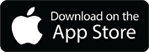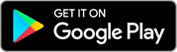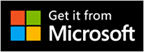Maximo Everyplace is only available for Maximo 7 and it’s a mobile solution that works with iPad and iPhone. The way it works is this. You have to buy the mobile solution from IBM and then you have to basically duplicate all of your application, such as Work Order Tracking and use the application designer to “mobilize” the screens to fit on the iPad OR iPhone and NOT both. At least that is my understanding of the product when I played around with it. If you want Work Order Tracking “mobilized” for both iPad and iPhone, you will have to to duplicate the application twice, once for iPad and another one for iPhone, then use application designer to customize the screens according to the device you are targeting. You can view my first impression of Maximo Everyplace here.
In my opinion, that is a lot of setup work to get just the Work Order Tracking application to be mobile. Maximo 7 already kinda works in Safari, so here is a way to get Maximo as a whole system to be mobile, not just Work Order Tracking working on the iPad. Now you don’t have to use application designer for each module in Maximo and “mobilize” it for iPad. Just change the Maximo skin.
If you are running Maximo 7.1.1.5 or above. You can get Maximo Everyplace for FREE. That’s right, FREE! I blogged about this before even before Maximo Everyplace was available and it showed how to change the look and feel of Maximo. If you look at the screenshots, you will notice that everything looks exactly like Maximo Everyplace. It seems like they were getting ready to mobilize Maximo just by using a different skin. This skin basically changes the whole user interface to be more “touch” friendly. The buttons are bigger and everything is more finger friendly, meaning you can navigate around on a touch based device such as and iPad or iPhone.
Well, this skin comes FREE with Maximo 7.1.1.5 and you can enable it. Well, the new skin called “tivoli09″ and it is disabled by default. To enable it, all you have to do is simply uncomment this line
webclient.skin=tivoli09
found in the ‘webclient.properties’ file. Of course you need to rebuild and deploy your maximo.ear file. Once you change the skin, your regular desktop users of Maximo will have to get used to the new look, but now your whole Maximo system is now iPad friendly. It also works on an iPhone, but the screen is too small to navigate around, but what do you expect when this is really a hack of some sorts. I don’t know if IBM will audit you for doing this but it is there at your disposal.