As a developer, I am a big fan of keyboard shortcuts. Anything to save time is a good thing. So here is a list of Maximo keyboard shortcuts that could help save you some time. There are many more keyboard shortcuts that aren’t mentioned here so if you happen to know some, please leave a comment and I can gradually add it this list.
| General Navigation | |
| Move from one interface element to the next. | Tab key |
| Select buttons, links, and menu options. | Enter key |
| Select or clear a check box. | Spacebar |
| Display field help for field in focus | Alt + F1 |
| Expand the Help menu | Alt + l (lower case “L”) |
| Global NavigationNOTE: The shortcut highlights the link, you must click the Enter key to activate it | |
| Bulletins | Alt + B |
| Go To | Alt + G |
| Reports | Alt + R |
| Start Center | Alt + C |
| Profile | Alt + P |
| Sign Out | Alt + S |
| Help | Alt + H |
| Return | Alt + R |
| Return with Value | Alt + W |
| Toolbar Buttons | |
| Insert New Record | Ctrl + Alt + I |
| Save Record | Ctrl + Alt + S |
| Clear changes | Ctrl + Alt + C |
| Previous Record | Ctrl + Alt + P |
| Next Record | Ctrl + Alt + N |
| Change Status | Ctrl + Alt + A |
| Create KPI | Ctrl + Alt + K |
| Application Specific Toolbar Buttons | |
| Assign Labor (Assignment Manager) | Ctrl + Alt + L |
| Finish Assignment (Assignment Manager) | Ctrl + Alt + F |
| Interrupt Assignment (Assignment Manager) | Ctrl + Alt + U |
| Select Work Date (Assignment Manager) | Ctrl + Alt + W |
| Start Assignment (Assignment Manager) | Ctrl + Alt + T |
| Start Timer (Activities, Changes, Incidents, Problems, Releases, Service Requests) | Ctrl + Alt + B |
| Stop Timer (Activities, Changes, Incidents, Problems, Releases, Service Requests) | Ctrl + Alt + E |
| Table Windows | |
| Next Row | Ctrl + Down Arrow |
| Previous Row | Ctrl + Up Arrow |
| Open/Close table window Filter | Ctrl + Z |
| Previous Page | Ctrl + < |
| Next Page | Ctrl + > |
| Date Fields | |
| Insert today’s date | Ctrl + = |
| Move back one day | Ctrl + Minus Sign |
| Move forward one day | Ctrl + Plus Sign |
| Select Date Dialog Box | |
| Next Month | Ctrl + Right Arrow |
| Previous Month | Ctrl + Left Arrow |
| Next Year | Ctrl + Up Arrow |
| Previous Year | Ctrl + Down Arrow |

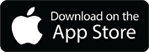
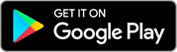
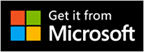
I agree that these are very helpful in most environments. However, I am working on a Maximo 7 project in Japan and the customer would like to disable ALL keyboard shortcuts that include Ctrl+ or Alt+. Is there an easy way to do this in Maximo 7? In Maximo 5.2, there was an ACCESSKEY column in the SIGOPTION table that controlled this type of functionality. I see that MAXMENU.ACCESSKEY is where I can disable the Toolbar Buttons, but where do I find all the others?
Thank you for your help. Personally, I love the shortcuts in Maximo.
ACCESSKEY is the only one I know of.
It would be very helpful if there is shortcut keys for module wise. like application designer, workflow designer….
That is a very good point, I would have to agree with you on that one!
Actually, I believe the ACCESSKEY is the only field, except that is only in the database for the toolbar. If you want to remove the ACCESSKEY value from other buttons, you have to modify the XML. For example, export the LIBRARY.xml file from application designer and search for ‘accesskey’. You will see a bunch of hyperlinks with shortcuts associated with them. You might have to do this for each application.
why is it that in MAXIMO 6.0, you could use the CTRL ALT A using the right side CTRL and ALT keys and on the 7.0 version you have to use the left side keys only? This is a real pain. We are using the XP OS.
There is one you should add to this list. When you are in a field, CTRL-ENTER opens the select value menu. Super handy for mobile devices, you can program one of the programmable buttons on the tablet to do this action and it makes it easier to open the select value menu to choose a value.