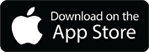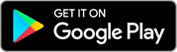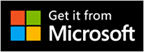Here are the steps to create a MAXDEMO database:
The automated installation selected from the Launchpad defaults to creating an ’empty’ maximo database. There are 2 ways to create a maxdemo database during the installation of Maximo 7.
1. Launch the installation executable passing parameters.
a. From a command prompt and change to the location where the Maximo 7 installation package was extracted
b. Change to the install\MAM\Install\new folder
c. If 32-bit Windows, Run install.exe -DPLATFORMONLY=yes -DLOADSAMPDATA=yes
d. If 64-bit Windows, Run install_win64.exe -DPLATFORMONLY=yes -DLOADSAMPDATA=yes
2. Selecting Do not run the configuration during the installation and renaming files before running taskrunner.
a. During the installation, on the Run Configuration Step dialog, select Do not run the configuration step now.
b. When the installation finishes exit the Launchpad
c. Rename ibm\smp\maximo\tools\maximo\en\maximo.
d. Copy ibm\smp\maximo\tools\maximo\en\maxdemo. to ibm\smp\maximo\tools\maximo\en\maximo.
where en is the language folder and dbtype is ora/sqs/db2. When taskrunner finishes running, rename the files back to their original names.
e. From a command prompt change to ibm\smp\scripts and run taskrunner.
taskrunner.bat CONTINUE STOPONERROR
f. When taskrunner successfully completes, restart the Launchpad to continue with the license enablement [IBM Support]