On the off chance that someday you may need to change your database, password or server names, this guide will be helpful in knowing what to change. I actually had a need to change my database from an older server to a new one a while ago and wish this was around to help me.
All installation properties are stored in the Maximo database and the maximo.properties files. These are required for fixpack installations, and other product installations. Over time passwords may change, hostnames/ip-addresses or database names may change. To change these values, follow these steps:
- Update the maximo.properties file on the Admin Workstation to change the IP-Address/Hostname for the database server, or to update the password.
- Delete the file named maximo.properties
- Rename the file named maximo.properties_orig to maximo.properties (this is an unencrypted file).
- Edit the maximo.properties file and update the hostname/IP-address for the database server.
- If necessary, update the password for the user to access the database.
- Save the file.
Note: The file will be automatically re-encrypted when you install a fixpack or other product. If this is not an immediate activity, you can run encryptproperties.bat file located in C:\ibm\smp\maximo\tools\maximo directory against the file to encrypt it. - Update the values in the maximo database to change the IP-Address/Hostname for a variety of servers, or to update passwords.
- Connect to the maximo database using your favorite SQL editor utility.
- Query the maxpropvalue table, and find the key you need to edit. For example, WAS.DeploymentManagerHostName is the key for the hostname or IP address of the WebSphere machine.
- Create a query to update that value to the new value, and run the query.
- Repeat for any passwords, ip addresses etc that need to be updated.
- Rebuild and redeploy the EAR files.

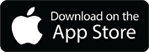
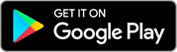
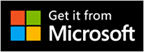
Hi, i am new in maximo. i would like to know how to connect maximo database. Is there a way to connect via webspehere? or do we have to install SQL server 2008 and then connect. Kindly explain.