Have you ever used a module such as the Work Order Tracking and made changes in one tab then switch to another tab and forget to save your changes? Well, here is a neat little trick to automatically save a record in Maximo. It works by kicking of a save event when you change tabs in Maximo or any module such as the Work Order Tracking. If you make a change in the details of that work order, then switch tabs by clicking on ‘Actuals’, it will save the changes for you ‘automagically’.
Here is how it’s done. Open the module you want to modify in Application Designer. In this case, WOTRACK. Export the XML for WOTRACK and edit it with notepad or something. Don’t forget to make a backup, just in case. All you have to do is add a property to the ‘tab’ element in the XML file called “tabchangeevent”. So choose the ‘Actuals’ tab and add this property to it:
tabchangeevent=”save”
Save the XML file and import it back into app designer. This is a great feature that most people would like. For more, click here to view how to change the PO application to do this. [IBM Support]

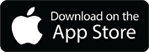
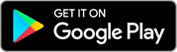
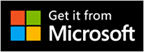
This method works like a charm on a non-closed record, however, all closed records produce ugly pop-up messages complaining the record could not be saved. There isn’t a way to apply this conditionally?!?!?