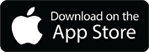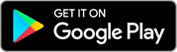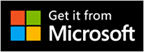The Bulletin Board application is used to create and view messages, in an electronic board, regarding critical problems and incidents. It is also used to broadcast information throughout your organization. When creating a bulletin board message, you specify when the message appears and a date and time for when it should be deleted.
Creating Messages
In order to create a message, the user must first have rights to the Bulletin Board application. Once they have access, click Go To -> Administration -> Bulletin Board. Click on ‘New Message’ icon to create a new message. Every message must have a ‘Post Date’ and an ‘Expiration Date’ specified. You cannot have a message that doesn’t expire. Enter a summary for the message and enter the details of the message.
Now this stuff is pretty straight forward, but the powerful part of bulletin boards is the fact that you can show messages to certain users within your organization. For example, you can send a message at the Organization level, so if you have multiple ORG’s in Maximo, you can send just those users a message. Secondly, you can send it to the SITE level and then you can send it to Person Groups. If you have set up person groups within your site, you can send messages to just those specific users within that person group. Once you are done, save it and don’t forget to change the status of this record because the default status is DRAFT. Make sure you approve it in order for it to show.
Finally, you can view all bulletin board messages from the start center or from any application within Maximo.