Item Masters are managed through a Storeroom. Within a given storeroom, Maximo will track usage, quantities and value. You cannot track repair or maintenance history on an Item…work orders may not be written for Items.
If you wish to track repair and maintenance history you must do so with either an Asset or Location record.
But what about those entities that are considered reparable spares, things we wish to track usage as well as repair and maintenance history? That’s where Rotating Items and their Associated Assets and Locations bridge the gap.
For example, a Wind Turbine is made of several interchangeable, reparable parts such as rotor blades, a gear box, and a rotor brake. We may have thousands of Wind Turbines in a certain area, and thousands more in other areas.
Create Rotating Item Master
Once an Item Master is marked as Rotating, the Add as Spare Part field is no longer available. A rotating item cannot also be marked as Add as Spare Part because the rotating Item is tracked via an Associated Asset record. Notice also that Rotating Item may not be associated with a Meter, nor can it be made a Lotted Item, with an expiration date.
Create Item Assembly Structure
The Item Assembly Structure tab on the Item Master allows you to create an assembly of parts and materials that can be used as a template for Assets associated with the Rotating Item.
Note: If the Item Assembly Structure contains a rotating item then the parent item must also be set as rotating. Also note that rotating items such as the BRAKE, ROTOR and ROTOR, 14 FT must be added multiple times. Each item on the IAS that is rotating must be added
Adding Rotating Items to a Storeroom is much the same as adding non-rotating Items to a storeroom. The primary difference is that, because we are dealing with specific associated Asset records when referring to Current Balance, we are not allowed to enter a Current Balance at the time the record is added to a storeroom.
Storeroom balances are updated as new Asset records are transferred to or from, or issued or returned from a storeroom. You will not be able to perform a Current Balance Adjustment to a Rotating Item.
Create Associated Assets
Assets are created in the Assets application and associated with the rotating item at that time.
Apply Item Assembly Structure
Once the Asset record is created, you apply the Item Assembly Structure.
- From the Asset application, open the Spare Parts tab.
- From the Select Action menu, choose Apply Item Assembly Structure.
- Click the Autonumber All button (or enter a value for each of the Assets in the Asset Hierarchy table, one for each of the items listed.
- Click the OK button to complete the action and close the window.
Receiving a Rotating Asset
A Rotating Item is purchased just as any other Item is purchased on the PR and PO. When the Item is received, Maximo requires a second step be performed. The Item is received first by the standard company receiving entity. Then someone who is allowed to create Asset records performs the second step from the Receiving application’s Select Action menu, Receive Rotating Items.
The Asset record can be created first and then associated to the new Item or the Asset record can be created at the time of the rotating item is received using the autonumber function. You may also apply the Item Assembly Structure to the new Asset at this time.
You now have an overview on Maximo’s rotating functionality. There is more information available within Maximo’s information center.
Guest post by Max Helmer, Marketing Manager at Projetech. Projetech is an IBM Partner offering a hosted Maximo solution, Maximo as a Service (MaaS).








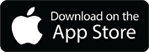
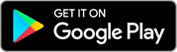
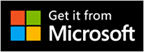
Should there be 1 item number for multiple assets or does each asset have to have a unique or separate item number? So for the wind turbine example above if I have 100 wind turbines (assets) will there be 100 items or just 1?
1 item number for multiple assets. This assumes all assets associated with that item number are identical. You are tagging each asset to be able track it on the individual level.
1
item number for the wind turbines if those turbines have the same
specifications. Therefore, 1 WT Item # shared with 100 Asset records.
Thanks Max for the clarification as a lot of the Maximo forums lead you to think the other way.
I appreciate you for your post and want to say thanks to share all the info with us. Your article describe very well about rotating functionality in IBM Maximo.
Thank you- I’m glad you found the post helpful!
Hi I need to do this Receive rotating Item functionality through MIF while doing inbobund receiving for rotationg item.
Can you please suggest which method and class this receiving code is in?
Object Structure named MXRCVROTITM is delivered out-of-the-box for this very purpose and includes an inbound processing class. This should be all that is needed to process rotating items in via the MIF.
Any recommendations on how to label rotating assets? Do you just label it with the asset number, or do you label it with asset number and item number?
When creating a PO for an existing rotating item associated to asset is the item number referenced on the PO?