Many users don’t often know about the Smart Fill option in Maximo 6.2 and what it does. Here is a summary from IBM’s support website:
The Smartfill functionality in Maximo works in the following capacity.
Once smartfill has been enabled, and when a field has the Select Value option, a string or partial value can be entered in this field to engage the smartfill option. Once the Tab key is pressed, the validation lookup will be presented if there are multiple values that can be derived from the entered value. If there is only one value in the database which can be derived from the entered string, then this value is populated in the field and the focus moves to the next field.
For example, let’s say you are in the Workorder module and you want to enter a value into the location textbox. If you have the “Turn Smart Fill off?” option enabled (default), and you enter a value such as ‘ALM’ for Alumni Hall, a dialog will open showing you a list of locations that match the value you entered. If you have only one location that matches your value, the dialog won’t appear and the value in the textbox will be validated, assuming the location code is valid.
But for most of our clients, they have a location ID naming convention that have a meaning. Such as:
‘ALM’ = ‘Alumni Hall’
‘ALM01’ = ‘Alumni Hall – 1st Floor’
‘ALM02’ = ‘Alumni Hall – 2nd Floor’
So what happens now when you enter ‘ALM’ into the location field? First off, the dialog will pop asking you to pick a location, regardless of the fact that ‘ALM’ is a valid value and the dialog will be filled with all the locations that begin with ‘ALM’. With all the floors and rooms in that building, it could be a few hundred locations.
Now the problem is this. Let’s say you wanted to create a workorder against the ‘ALM’ location. You enter the value and hit tab, the dialog box opens and you click on ‘ALM’ to verify your selection. Well, that gets redundant when you already know the location ID is valid. And sometimes Maximo can be slow populating that list. This can be annoying and somewhat time consuming over a course of a days work.
The solution is to set “Turn Smart Fill Off?” to be disabled on the location field in the Workorder module. Once disabled, when you enter a valid value, the dialog but won’t pop up and you can tab to the next field, which saves time and patience. If you don’t enter a valid value, it will alert you and you will have to open the dialog manually and pick the location you want.
To change the Smart Fill option, go to Application Designer and open the WOTRACK application. Select the location field on the main Work Order tab and view it’s properties. Check the box next to “Turn Smart Fill Off?”.

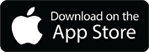
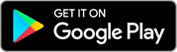
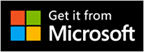
Thanks, i was really searching for the same solution.
Hi. ¿Is possible combine setQbe with smartFill?
I have a customized MAXTableDomain and i need combine getList (setting Qbe attributes) with an active smartfill.
Thanks!