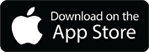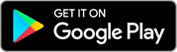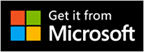Before version 6.2.2, you can have more than 2 icons for Direct Print reports in the Application Toolbar. After this release, you can no longer to that unless you modify the system XML to do so. You can modify the library XML to do expand the asset/location drilldown limit as well.
So to customize the report toolbar icons, go to the Application Designer in Maximo. Go to Select Action -> Export System XML and select Library. Download and save the file.
Navigate to the saved XML file and edit with a text editor. Do a search in the file for “RUNAREPORT”. This should bring you to a section that looks like:
<toolbarsection id="Reporttoolbarsection" align="right"> <dynamictoolbar id="reportbuttons" mboname="quickprint" align="left" keyattribute="reportnum" mxevent="RUNAREPORT"/> </toolbarsection>
We need to add the visibleicons=”#” parameter to this line. So if you wish to allow for 3 icons, the whole section should look like:
<toolbarsection id="Reporttoolbarsection" align="right"> <dynamictoolbar id="reportbuttons" mboname="quickprint" align="left" keyattribute="reportnum" mxevent="RUNAREPORT" visibleicons="3"/> </toolbarsection>
Save the file. Now go back into Application Designer, click the “Import Application Definition” icon and browse for the edited ‘library.xml’ file and import it. After this is done, restart the application server. [IBM Support]