When you manually type in a value for the GL Account in Maximo, if you use alphanumeric characters, those don’t automatically change to uppercase for you. A user could also mix and match upper and lower case characters as well as numbers. This can sometimes be troublesome when you have to integrate the data with PeopleSoft or some other financial software because those values are usually case sensitive.
Here is how to force GL Account to uppercase in Maximo 7.5 using Automation Scripts.
First, create a new Automation “script with attribute launch point”. This example, set the object to WORKORDER and the attribute equal to GLACCOUNT. Add an INOUT variable for ‘glaccount’. Then simply add this jython code:
glaccount=glaccount.upper()
Save and run…

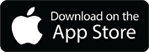
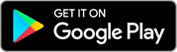
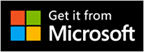
Hi,
I tried implementing this with ASSETSPEC.ALNVALUE. It does force the characters to uppercase, however when trying to edit the record, I get the following error:
An error occured that prevented the ASSETSPECUPPER script for the ASSETSPEC launch point from running. AttributeError: ‘NoneType’ object has no attribute ‘upper’ in at line number 1 (BMXAA7837)